Essentee Blog

Web design and management articles, guides and even the occasional rant.
15 Google Search Tricks and Tips
It surprising how often people say "I didn't know you could do that!" when they see us search for stuff in Google.
But you need to know these techniques because to be honest there is a lot of rubbish content published by people who know how to get their site high up in the search results.
One of our favourite sites, The Social Media Guide, posted their list of 10 Simple Google Search Tricks. We thought there were a couple missing, so have added ours here.
First I'll summarise Social Media Guides list. Check out the entire post if you want to read them in more detail:
Ten tips for getting more from Google search
- Narrow your search by using double quotation marks eg "cat food" so you get results with the exact phrase you are looking for rather than results with any one of the words. You will get much more relevant results this way.
- Search within a site ie site:essentee.co.nz hosting. Useful when you think what you are looking for is on a particular site.
- Search for specific file type ie report filetype:pdf
- Spell Checking. Not sure how many people haven't noticed this one, but if you spell a word incorrectly, Google will suggest the correct spelling - politely!
- Use Google as a Calculator - just enter 356*24 and you'll get the result
- Find out the time eg Time Auckland
- Find out what the weather is like by typing in weather and a city ie weather London
- Exclude results using Not. Put a minus sign in front of a word you don't want to include eg Apple -fruit and you'll get results that include the word Apple but not ones that include fruit.
- Get definitions of a word by entering define:sneeze
- Click on the 'similar pages' link to find sites with similar content not listed in the first few results.
And now ...more Google Search Tips
-
Quick currency converter.
Type in "100 pounds in NZ dollars" and you will get a list of currency converters. Since more than one country uses the same currency name (eg dollars) you might need to specify the country as well. Thanks to Simon Mackie of Gigaom for this one.
-
Limit to recent results.
When you get your initial set of results there is a list of search tools on the left hand side with a drop down called 'More search Tools' that has some handy extras.
One of the tools we use most often is to filter by time - usually Past Year.
This means you don't get results from three or four years ago that are no longer relevant or are out of date
-
Filter results to places.
If you only want to find images or news, you can select your desired option. Particularly useful is the Places option.
If you are looking for something with a presence in the real world like a retail business, restaurant or the like then filter by Places and you'll get those businesses that have a Places listing with a place holder on a map to show you where it is.
-
Use the preview tool.
The small magnifying glass next to the title will show you a preview of a site.
This is handy when there are a lot of results that look similar but you don't want to go through to each site.
You get a small snapshot of the site from which you can see if it has the kind of information or quality you're after.
-
Fill in the blanks.
If you add a * (known as a wild card) into your search term Google treats it as 'any unknown term'. For example, you may want recipes that have apples mixed with some other ingredient, but you don't know what.
Put apple and * recipes into Google search and you'll get results for apple and cranberry, apple and carrot, apple and rhubarb etc etc.
Got any more you'd like to share? - Let us know!
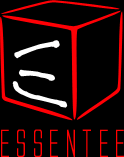
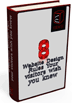
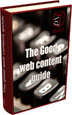
Thanks for the tips
I got a lot out of it