Essentee Blog

Web design and management articles, guides and even the occasional rant.
5 tweaks that will improve your Adwords Campaign
Google adwords can be a bit overwhelming for the beginner.
There are a lot of settings to decide on, and helpfully (or not!) some will be set by Adwords automatically. Then it's up to you to change them to what you want.
If you are not familiar with Adwords, these settings can be fine at first although you may spend more money using the default settings. After all, Google is a business and they aren't going to discourage you from spending money!
So, once you are more comfortable using the Adwords interface, what are some simple tweaks that can get you more bang for buck (especially if you are working with a modest budget)?
1. Set your campaign to Search Network Only – All features
(Found in Campaign Settings)
If you are advertising on the Display Network and the Search Network, chances are your campaign is already in trouble. These two networks are quite different and require different strategies and resources.
If you are just starting out, particularly if your budget is small, we'd recommend sticking to the Search Network only. The search network puts your ads in front of people when they search for relevant services or products, so it leads to more directly measureable conversions.
Also, for the 'Network' campaign setting, make sure that 'search partners' is not ticked.
The display network is good for brand awareness if you have the budget, can get good ad collateral and/or have a long sales process that requires your brand to be top of mind.
Set your campaign to 'all features' rather than standard so you have access to all the control mechanisms like scheduling.
If you do have ad collateral and are comfortable with the display network, split your campaigns so you can modify your strategeis for the different networks
2. Change the Adwords 'default' bidding strategy
(Found in Campaign Settings)
By default Adwords will set the bidding strategy to “Focus on clicks, automatic bidding, no CPC bid limit”
With auto bidding, you are saying to Google, “I’m willing to spend up to $X per day, I trust you to work out how to best spend it.”
Although you can set a maximum click you are prepared to pay, with this enabled, Google will reportedly set your bids uniformly to make sure you spend your budget each day. The problem with this is:
- Not all keywords are created equal – you might be willing to pay more for some than others because they convert better or are a closer match. Or there could be more competition for certain words
- You may want to manage your bids so you don't appear as the first result. Sound crazy not to want the top spot? Depending on your audience and product/service, being at the top spot can result in a lot of low-quality clicks because people click the first thing they way without reading the text but it's not want they want.
Change the setting to manual bid. Then you need to go into each Ad Group and set the maximum CPC you are willing to pay across each ad group.
For me, this is still just a stop-gap when a campaign is first running, because I much prefer end to set a maximum CPC for each individual keyword. You can see the setting column next to each keyword if you have set the bidding to manual. I still set a max CPC for the ad group, so I can also just go in and adjust the keywords I want to, and leave the rest at the default for that group.
I pretty much make my decision based on the average ad position. If I want it to show higher, I'll up the bid. If it's showing at number 1, I'll tend to lower the bid until the average position is in the top 3 - but not the first position, so to avoid those mistaken clicks. If the click through rate is still healthy, I might leave a keyword bid as is even if it's ad position is not in the top three.
This gives you a lot more control – and once you get data to show you which keywords are converting, you can use this to further refine your bids.
3. Change the scheduling
(Found in Campaign Settings)
(Note – you need to have set your campaign to the Search Network - “All Features” to be able to control the dates and times).
Let's say your target audience are businesses and people who don't work for themselves. They may do some work at the weekend, but aren't going to make any decisions, and certainly won't be contacting anyone over the weekend.
They may click on your ad as part of their research in the weekend, then either not see it and/or not remember you when they go back to take some action, during the week.
The same applies to after business hours. Or, you may have a particularly busy time every Monday, so don't want people contacting you then.
You can set your campaign so your ads don't show at times when you know your target audience aren't going to be actively looking or you aren't going to be able to respond quickly.
- From campaign settings, click on 'Schedule: Start Date, end date, ad scheduling.
- Then click on 'View Ad Schedule'
- From here you'll be able to adjust the time of day and day of the week.
4. Be ruthless with low-quality keywords.
If your ad is not a good match for a particular keyword search, your quality score will be lower. Because of this you will end up paying more for the click than you would if it's a good match. Google likes to 'reward' advertisers who target their ads well because it's a better experience for the searcher.
Get rid of the keywords with a low quality score (unless you can work to improve it!) and focus on the ones where you get a high quality score.
Quality scores can be hard to improve without doing some work on your landing page, so if you are trying to be clever and advertise using words not relevant to your landing site – think again!
5. Set up conversion tracking
Lastly, if you haven't already, make sure your Adwords and Analytics accounts are linked so you can get information about what happens AFTER someone clicks on your ad.
This should probably have been at the top of the list – because it isn't really a tweak – it's a necessity, and the most common mistake we see with beginner Adwords advertisers.
Once you have linked the accounts, set up goals in Analytics that measure an activity that in some way indicates conversion success or likely success. On an Ecommerce site this is a sale, but if you sell off-line services it may be the successful completion of an enquiry form, download of an eBook or even average time on a page.
Goal acheivements can be transferred across to Adwords and this is where you can start applying data to your decisions about which keywords and ad text are effective - no more guesswork!.
More about linking Analytics and Adwords and Setting Conversion Tracking
More things you can do, just for completion!
This is not a definitive list, so for those of you who want more, here they are:
- Collect your keywords into buckets, then create an ad group for each 'bucket'
- Have (and test) more than one ad for each ad group
- Customise your bids for different locations, devices and times
- Use negative keywords - even if you include your location in your ad, some people don't read them - so you can include locations outside your zone in your negative keyword list so your ad doesn't show for these phrases. Also handy are words like 'free' and 'cheap' (unless you are free or cheap!). Ad 'jobs' to your negative keywords to avoid job seekers looking for leads
- Use site links to use different calls-to-action such as 'Book now to save'. These can take people to a page further down the sales funnel that the standard product (or service) landing page.
And lastly, we recommend you follow an agency who put out regular updates and tips on Adwords. Adwords changes regularly and it can be hard to keep up and figure out the impact of a change - so let someone else explain it! Good sources are WordStream and Search Engine Land.
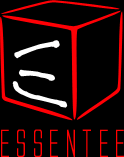
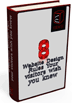
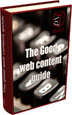
Its good blog on pay per click advertising. Explain about ad extension?